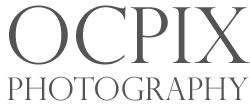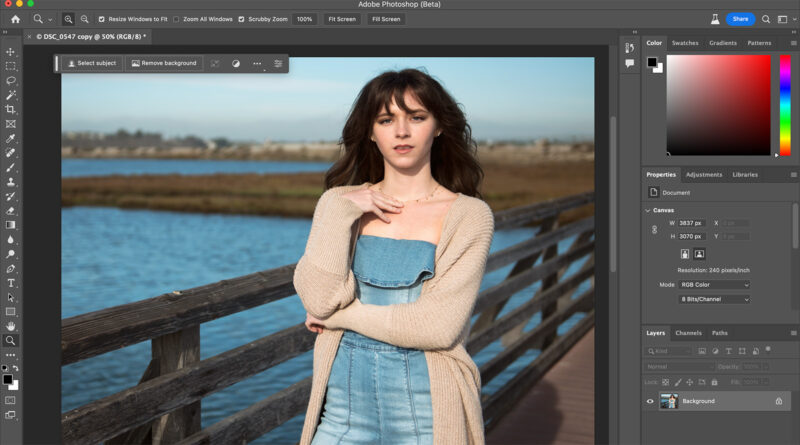Generative Fill in Adobe AI Photoshop in Action
I’ll be showing you the new feature Generative Fill in Adobe AI Photoshop in action. Adobe introduced it earlier today and it sure is a game changer. I’ve been playing around with it all morning and if you’re a Photoshop subscriber, I suggest you give it a try.
According to Adobe, it integrates the generative AI capabilities of Adobe Firefly directly into design workflows. With the Firefly-powered Generative Fill, this feature allows for effortless addition, extension, or removal of content from images in a non-destructive manner. And best of all, it can be done with text prompts! Yeah, sort of like AI but for images.
Right now, its not available in the Photoshop program, but instead you will need to download the Adobe Beta version to be able to test it out. I’ve been testing it out all day and it’s really fun. Using it does take some trial and error, but I can see how it will be very useful. Plus, it will cut time in editing certain photos that before would take hours.
Below, I created a video showing the Generative Fill in Adobe AI Photoshop in action. I used one of the photos I took of Emily during one of our last photoshoots. The image is of her on a bridge, but this time I enlarged the canvas and allowed the Generative Fill feature in Photoshop to fill in the area outside and around the photo. Making it look look seemless and realistic.
The video tutorial above, you can see the Generative Fill in Adobe AI Photoshop in action creates AI content seamlessly. There are a few tips I mention in the video so be sure to watch it closely.
Please note that much of the final results depend on many variables. This includes how and what you select on the image. Practice using it and your results will improve over time. Be sure to follow my Youtube channel OCPix and IG @OCPix.